WordPress Website Launch Checklist Guide

Launching your WordPress website requires careful preparation to ensure a smooth start. This checklist covers all key steps for a professional, optimized launch.
Join our WordPress Website Mastery Course for detailed training on building and launching websites.
1. Finalize Website Design and Content
Review your site’s look and content for consistency and professionalism. Use Customize Your WordPress Site Without Code for design tips.
Choose from Best Free WordPress Themes that fit your brand and goals.
2. Confirm Site Structure and Navigation
Set up clear menus so visitors easily find your pages. Learn menu creation at How to Create a Navigation Menu in WordPress.
3. Check Essential WordPress Settings
Optimize your settings post-installation for performance and security. Follow Essential Settings After Installing WordPress.
4. Optimize for SEO
Install SEO plugins and optimize metadata to boost rankings. Start with WordPress SEO Tips for Beginners.
5. Install Key Plugins
Activate plugins for security, backups, and speed. See the must-haves in Top 10 Plugins for Every WordPress Site.
6. Test Contact Forms and Create Contact Page
Make sure contact forms work flawlessly and your contact page is live. Check Best Contact Form Plugins for WordPress and How to Create a Contact Page in WordPress.
7. Set Up Google Analytics
Add Google Analytics to monitor visitor behavior. Learn integration steps at How to Add Google Analytics to WordPress.
8. Speed Up Your Website
Improve loading times for better user experience and SEO. Follow tips from How to Speed Up a WordPress Website.
9. Secure Your Website
Implement security best practices to protect your site. Read How to Secure Your WordPress Website.
10. Backup Your Site
Set up regular backups to safeguard your data. Use the guide How to Backup Your WordPress Website.
11. Set Up WooCommerce (If Applicable)
If selling products, configure WooCommerce properly. See WooCommerce Setup Guide for Beginners.
12. Avoid Common Mistakes
Prevent common pitfalls that slow growth or cause errors. Learn from WordPress Mistakes Beginners Must Avoid.
13. Build Blog and Pages
Ensure your blog and pages are well-organized and ready. Reference How to Build a Blog on WordPress.
14. Create a Portfolio (If Relevant)
Showcase your work effectively with a portfolio site. Learn how at Building a Portfolio Site with WordPress.
15. Install WordPress Correctly
Verify your WordPress install is complete and error-free. Follow How to Install WordPress Step-by-Step.
16. Understand WordPress Hosting
Choose the right hosting for speed and reliability. Read WordPress Hosting: What You Should Know.
17. Manage Updates Safely
Keep WordPress and plugins updated without breaking your site. See How to Update WordPress Without Breaking It.
18. Create and Manage Menus
Set up user-friendly menus that improve navigation. Check How to Create a Navigation Menu in WordPress.
19. Customize Without Coding
Style your site easily using built-in options and page builders. Learn at Customize Your WordPress Site Without Code.
20. Use the Best Themes
Select themes that offer good performance and design. Browse Best Free WordPress Themes.
21. Integrate Essential Plugins
Add plugins that enhance functionality and speed. Refer to Top 10 Plugins for Every WordPress Site.
22. Implement Link Cluster Strategy
Interlink your articles for SEO and improved UX. This article itself is part of your growing link cluster.
23. Promote Your Course
Encourage visitors to join your WordPress Website Mastery Course for expert help and training.
24. Final Checks Before Launch
Test responsiveness, fix broken links, and proofread content before going live.
Conclusion
Following this WordPress website launch checklist ensures your site is secure, fast, and optimized for visitors and search engines. For in-depth support, enroll in our WordPress Website Mastery Course.


 Subscription
Subscription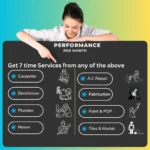 Performance Subscription
Performance Subscription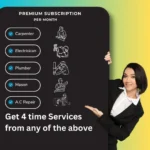 Premium Subscription
Premium Subscription Base Subscription
Base Subscription Furniture
Furniture Bed
Bed Kitchen
Kitchen Almirah and Wardrobe
Almirah and Wardrobe LCD Cabinet
LCD Cabinet Verified Partner
Verified Partner Earn Money
Earn Money

 AI & Data Science
AI & Data Science Business & Startup
Business & Startup Cybersecurity & Cloud
Cybersecurity & Cloud E-commerce & Sales
E-commerce & Sales Marketing & Growth
Marketing & Growth Web/App Development
Web/App Development