How to Update WordPress Without Breaking It: A Complete Guide
Updating WordPress is essential for security, performance, and compatibility. But doing it wrong can break your site. In this guide, you’ll learn how to update WordPress without breaking it, with a step-by-step process that keeps your website safe and running smoothly.
Want full control over your WordPress setup and updates? Join the WordPress Website Mastery Course for in-depth training.
Why WordPress Updates Matter
Updates fix bugs, patch security holes, and improve functionality. These include:
- Core updates (WordPress itself)
- Theme updates
- Plugin updates
Failing to update regularly can expose your site to security risks, slow performance, or compatibility issues.
Step-by-Step: How to Update WordPress Without Breaking It
1. Backup Your Website
Before you update anything, take a complete backup.
Use plugins like:
- UpdraftPlus
- BlogVault
- BackupBuddy
Make sure your backup includes:
- WordPress files
- Database
- Media uploads
- Themes & plugins
Read more: How to Backup Your WordPress Website
2. Check Plugin and Theme Compatibility
Go to each plugin/theme page and check the changelog or compatibility notes before updating WordPress core.
- Deactivate outdated or unmaintained plugins
- Replace incompatible themes before proceeding
This reduces the chance of errors or white screen issues.
3. Use a Staging Site (Optional but Recommended)
A staging environment lets you test updates safely.
You can create one using:
- Your hosting provider (many offer staging tools)
- Plugins like WP Staging
- Manual subdomain + clone
Test updates there first before applying to your live site.
4. Update in This Order
- Plugins
- Themes
- WordPress Core
Updating plugins and themes first avoids compatibility conflicts with the new core version.
5. Clear Cache After Update
Use caching plugins or your hosting panel to:
- Clear WordPress cache
- Purge CDN cache if using services like Cloudflare
This ensures users see the latest version of your site post-update.
6. Test the Site Thoroughly
Check:
- Homepage layout
- Contact forms
- Checkout (if using WooCommerce)
- Menus and buttons
- Login/logout functionality
If you see any issues, restore from backup and debug in staging.
7. Set Up Automatic Safe Updates (Optional)
Use tools like:
- Jetpack
- ManageWP
- WP Umbrella
These services automate updates with alerts, backups, and rollback support.
What to Do If an Update Breaks Your Site
- Restore your last backup
- Enable WP_DEBUG in
wp-config.phpto identify the issue - Disable all plugins via FTP if you’re locked out
- Contact your hosting support if necessary
Need help speeding up or securing your site after updates?
Check out:
Final Thoughts
Knowing how to update WordPress without breaking it is essential for every site owner. Backups, staging, and a step-by-step update strategy will protect your site while keeping it fast and secure.
Want a complete walkthrough of setting up, maintaining, and updating WordPress?
👉 Join the WordPress Website Mastery Course and build your WordPress site with confidence.


 Subscription
Subscription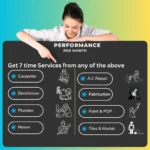 Performance Subscription
Performance Subscription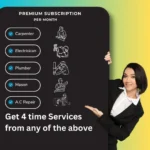 Premium Subscription
Premium Subscription Base Subscription
Base Subscription Furniture
Furniture Bed
Bed Kitchen
Kitchen Almirah and Wardrobe
Almirah and Wardrobe LCD Cabinet
LCD Cabinet Verified Partner
Verified Partner Earn Money
Earn Money

 AI & Data Science
AI & Data Science Business & Startup
Business & Startup Cybersecurity & Cloud
Cybersecurity & Cloud E-commerce & Sales
E-commerce & Sales Marketing & Growth
Marketing & Growth Web/App Development
Web/App Development