How to Create a Navigation Menu in WordPress: Step-by-Step Guide
Creating a clear and functional navigation menu is essential for any WordPress website. If you want to know how to create a navigation menu in WordPress, this guide provides detailed, easy-to-follow steps to help you build menus that enhance your site’s usability and SEO.
If you want comprehensive WordPress training, including setup, customization, and optimization, consider joining our WordPress Website Mastery Course.
Why Navigation Menus Matter
Navigation menus allow your visitors to easily find the information they need. They organize your site’s content and improve user experience, which is a key factor for SEO.
Step 1: Access the Menu Editor
Login to your WordPress dashboard and navigate to Appearance → Menus. This is where you create and manage your navigation menus.
Step 2: Create a New Menu
Click on Create a new menu, give it a descriptive name like “Main Menu,” and then click Create Menu.
Step 3: Add Items to Your Menu
On the left, you will see options like Pages, Posts, Custom Links, and Categories. Select the items you want in your menu and click Add to Menu.
For example, add your homepage, blog page, contact page, or any important categories.
Learn how to add contact forms to your site in Best Contact Form Plugins for WordPress.
Step 4: Arrange Menu Items
Drag and drop your menu items to arrange their order. To create dropdown submenus, drag an item slightly to the right under a parent menu item.
Step 5: Assign the Menu Location
Under Menu Settings, choose where this menu will appear. Usually, this will be the “Primary” or “Header” menu location. Save your changes.
Step 6: Customize Your Menu Appearance
You can customize your menu’s look via Appearance → Customize → Menus, or use page builder plugins for more advanced designs.
See Customize Your WordPress Site Without Code to learn more about customization.
Step 7: Test Your Menu
Check your website on desktop and mobile to ensure the menu looks good and all links work properly.
Tips for Effective Navigation Menus
- Keep menus simple with clear labels.
- Limit top-level items to improve usability.
- Prioritize important pages and services.
For SEO best practices, refer to WordPress SEO Tips for Beginners.
Integrate Plugins for Enhanced Menus
Use recommended plugins to improve your site’s performance and functionality. See Top 10 Plugins for Every WordPress Site for suggestions.
Final Thoughts
Knowing how to create a navigation menu in WordPress helps your visitors find content effortlessly and improves SEO. Follow this guide to set up menus that enhance your website’s usability.
For full WordPress mastery including menus, themes, plugins, and SEO, join our WordPress Website Mastery Course.


 Subscription
Subscription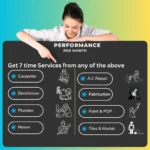 Performance Subscription
Performance Subscription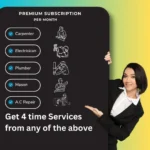 Premium Subscription
Premium Subscription Base Subscription
Base Subscription Furniture
Furniture Bed
Bed Kitchen
Kitchen Almirah and Wardrobe
Almirah and Wardrobe LCD Cabinet
LCD Cabinet Verified Partner
Verified Partner Earn Money
Earn Money

 AI & Data Science
AI & Data Science Business & Startup
Business & Startup Cybersecurity & Cloud
Cybersecurity & Cloud E-commerce & Sales
E-commerce & Sales Marketing & Growth
Marketing & Growth Web/App Development
Web/App Development