Customize Your WordPress Site Without Code
You don’t need to be a developer to create a beautiful, functional website. This guide shows you how to customize your WordPress site without code, using powerful tools that require zero programming knowledge.
Whether you’re building a blog, business site, or portfolio — everything is possible with the right visual tools and plugins.
Want step-by-step video training? Explore the WordPress Website Mastery Course to learn how to launch, design, and grow your site — all without touching a single line of code.
Why Customize Without Code?
Learning how to customize your WordPress site without code allows you to:
- Save on developer costs
- Launch faster
- Make changes anytime
- Experiment with design and features freely
Modern WordPress tools make it possible for anyone to build a professional website.
1. Use a Page Builder Plugin
Page builders give you a visual interface to drag and drop elements into your site.
Recommended Page Builders:
- Elementor (free and pro)
- Beaver Builder
- SeedProd
- Spectra (for block themes)
These tools allow you to build custom layouts, add buttons, images, sliders, videos, and more — without any code.
2. Choose a Customizable Theme
Themes provide design structure. Choose one that offers a visual interface and layout controls.
Top Themes for Non-Coders:
- Astra
- GeneratePress
- Neve
- Kadence
See all recommendations in Best Free WordPress Themes for 2025.
These themes work seamlessly with page builders and offer full customization options.
3. Use WordPress Customizer
Go to:
Dashboard → Appearance → Customize
Here you can:
- Change logo, colors, and fonts
- Edit menus and footers
- Control homepage layout
- Preview changes live
The Customizer is one of the easiest ways to customize your WordPress site without code.
4. Add Widgets and Sidebars
Widgets let you add functionality to sidebars, footers, and other widget-ready areas.
Popular Widgets:
- Recent posts
- Social icons
- Newsletter signup forms
- Search bar
- Image gallery
Manage them in:
Appearance → Widgets
5. Install Design Plugins
Design-focused plugins help add visual elements.
Top Design Plugins:
- Envato Elements – Import full page templates
- Ultimate Addons for Elementor – Advanced design widgets
- WPForms – Add drag-and-drop contact forms
- Smart Slider 3 – Build image sliders without code
Learn more inside Top 10 Plugins for Every WordPress Site
6. Use Block Patterns and Full Site Editing (FSE)
With WordPress 6.0+ and block themes, you can edit headers, footers, and templates visually using:
- Site Editor under Appearance
- Block Patterns for ready-made layouts
- Reusable Blocks for repeatable content
This is the modern way to customize your WordPress site without code using the native WordPress block editor.
7. Customize Fonts, Colors, and Buttons
Tools like:
- Google Fonts plugin
- Custom Fonts plugin
- Custom CSS via Customizer (advanced option)
…let you change typography, spacing, and design elements globally.
Most themes already include these settings under Customizer or Theme Settings.
8. Customize Pages & Posts Layout
With page builders or Gutenberg:
- Use columns, image galleries, call-to-action blocks
- Add testimonials, pricing tables, contact forms
- Add animations or motion effects using plugins
All visually, no HTML or CSS required.
Conclusion
You no longer need coding skills to build and style your own WordPress website. With modern tools and smart plugins, anyone can take control of their site’s look and functionality.
Ready to master WordPress the easy way?
👉 Join the WordPress Website Mastery Course — ideal for non-tech users who want full creative freedom.


 Subscription
Subscription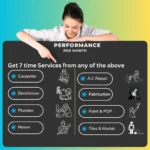 Performance Subscription
Performance Subscription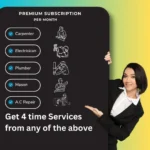 Premium Subscription
Premium Subscription Base Subscription
Base Subscription Furniture
Furniture Bed
Bed Kitchen
Kitchen Almirah and Wardrobe
Almirah and Wardrobe LCD Cabinet
LCD Cabinet Verified Partner
Verified Partner Earn Money
Earn Money

 AI & Data Science
AI & Data Science Business & Startup
Business & Startup Cybersecurity & Cloud
Cybersecurity & Cloud E-commerce & Sales
E-commerce & Sales Marketing & Growth
Marketing & Growth Web/App Development
Web/App Development