How to Add Google Analytics to WordPress 2025
If you want to grow your WordPress website, you must know how to add Google Analytics to WordPress. Google Analytics (now GA4) gives you valuable insights into your site visitors, including where they come from, how long they stay, and what content performs best.
In this step-by-step guide, you’ll learn different methods to install and verify Google Analytics on your WordPress site — even if you’re a beginner.
To see how this fits into a complete website growth strategy, join the WordPress Website Mastery Course, where we walk through this and more in real time.
Why Google Analytics Is Important
Knowing how to add Google Analytics to WordPress is essential for tracking your site’s growth. It helps you:
- Monitor real-time visitors
- Understand traffic sources
- Improve content based on user behavior
- Optimize marketing and SEO strategies
Without analytics, you’re flying blind.
Step 1: Create a Google Analytics (GA4) Account
- Visit analytics.google.com
- Sign in with your Google account
- Click “Start measuring”
- Enter your account and property name
- Select your time zone and currency
- Click “Next” and complete business details
- Choose Web as the platform
- Enter your WordPress site URL and stream name
- Click “Create stream”
You’ll now see a Measurement ID starting with G-XXXXXXX.
Step 2: Add Google Analytics to WordPress
There are two primary ways to do this.
Method 1: Use a Plugin (Beginner-Friendly)
Recommended Plugin: “Site Kit by Google”
Steps:
- Install and activate the Site Kit by Google plugin
- Click “Start Setup”
- Sign in with your Google account
- Give permissions and verify site ownership
- Connect to Google Analytics
- Confirm that your Measurement ID is active
Advantages:
- No coding required
- Easy setup
- Also connects to Search Console, PageSpeed, and AdSense
Other plugin options:
- MonsterInsights (for detailed reports inside the dashboard)
- GA Google Analytics (lightweight script insertion)
Method 2: Add Tracking Code Manually (Advanced)
If you don’t want to use a plugin, you can add the GA4 tracking code manually.
Steps:
- Copy the Global Site Tag (gtag.js) from your GA4 setup
- Go to your WordPress dashboard
- Navigate to:
Appearance → Theme File Editor → header.php - Paste the tracking code just before the
</head>tag - Click “Update File”
Use this only if you’re comfortable editing theme files.
Step 3: Verify That Google Analytics Is Working
After installing, you should verify the setup.
Ways to verify:
- Use Google Tag Assistant Chrome extension
- Check real-time visitors in GA4 dashboard
- Use Site Kit’s built-in verification tools
You should start seeing data in your GA4 account within 24–48 hours.
Bonus Tip: Set Up Google Search Console Too
While you’re learning how to add Google Analytics to WordPress, also connect your site to Google Search Console for SEO tracking.
Learn how in WordPress SEO Tips for Beginners.
Common Mistakes to Avoid
- Adding the code in the wrong file
- Installing multiple plugins for Analytics
- Forgetting to verify the setup
- Tracking the wrong GA4 property
Avoid these to ensure your data remains clean and accurate.
Track, Measure, and Grow
Now that you know how to add Google Analytics to WordPress, you can start collecting real insights and make data-driven decisions.
Want to learn everything from installation to traffic growth?
👉 Join the WordPress Website Mastery Course and get guided help every step of the way.


 Subscription
Subscription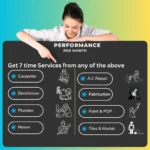 Performance Subscription
Performance Subscription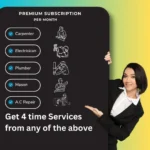 Premium Subscription
Premium Subscription Base Subscription
Base Subscription Furniture
Furniture Bed
Bed Kitchen
Kitchen Almirah and Wardrobe
Almirah and Wardrobe LCD Cabinet
LCD Cabinet Verified Partner
Verified Partner Earn Money
Earn Money

 AI & Data Science
AI & Data Science Business & Startup
Business & Startup Cybersecurity & Cloud
Cybersecurity & Cloud E-commerce & Sales
E-commerce & Sales Marketing & Growth
Marketing & Growth Web/App Development
Web/App Development