How to Install WordPress Step-by-Step (2025 Guide)
Starting your website journey? This complete guide on how to install WordPress step-by-step will walk you through everything — from setting up hosting and connecting a domain, to launching your WordPress dashboard.
If you’re taking your first step into website creation, learning how to install WordPress step-by-step is the foundation of success. Inside our WordPress Website Mastery Course, we teach this with practical screen-by-screen walkthroughs.
This article gives you the basics — let’s begin!
Step 1: Choose the Right Hosting Provider
Before you can install WordPress, you need hosting — a space where your website files will live.
Recommended Hosting Providers for Beginners:
- Hostinger
- Bluehost
- SiteGround
- A2 Hosting
Most of them offer a one-click WordPress install option, but we’ll also explain the manual method later.
Want help selecting the best hosting? Check our upcoming guide on the Best Hosting for WordPress in 2025.
Step 2: Register Your Domain Name
A domain name is your website address (like yourbusiness.com). Most hosting companies offer a free domain for the first year.
Once your domain is linked with your hosting plan, you’re ready to learn how to install WordPress step-by-step.
Step 3: Use the Auto-Installer (Recommended)
Most modern hosting dashboards include a WordPress auto-installer (like Softaculous, QuickInstall, or cPanel-based tools).
Follow These Steps:
- Log into your hosting cPanel
- Find “WordPress” under Auto-Installers
- Click “Install Now”
- Fill in basic site details (site name, admin email, password)
- Choose the domain you want to install WordPress on
- Click “Install”
✅ Done! You’ve completed the basic how to install WordPress step-by-step setup in just a few minutes.
Step 4: Manual WordPress Installation (Advanced)
If you want full control or your host doesn’t offer auto-installers, follow this manual method:
1. Download WordPress
Get the latest version from wordpress.org.
2. Upload Files via FTP
Use an FTP client like FileZilla to upload files to your web hosting /public_html/ folder.
3. Create a MySQL Database
From cPanel:
- Go to MySQL Databases
- Create a new DB, user, and assign privileges
4. Run the WordPress Installer
Go to yourdomain.com and follow the setup wizard:
- Input database name, username, and password
- Set up your site title, admin user, and password
- Finish installation
Now you’ve manually learned how to install WordPress step-by-step.
Step 5: Log In and Set Up Your Website
Visit yourdomain.com/wp-admin, enter your login credentials, and you’ll see the WordPress dashboard.
From here, you can:
- Choose a theme from the Best Free WordPress Themes for 2025
- Install the Top 10 Plugins for Every WordPress Site
- Create pages, blogs, and menus
- Start building your brand or business
Step 6: Customize and Secure Your Website
Once WordPress is installed:
- Set your homepage under Settings → Reading
- Change your permalink structure under Settings → Permalinks
- Install essential plugins (SEO, backups, security)
- Secure your site with Wordfence
All these steps are taught in depth in our hands-on WordPress Website Mastery Course.
Final Thoughts
Learning how to install WordPress step-by-step is your first move toward creating a successful online presence. Whether you use an auto-installer or go the manual route, this guide helps you take control of your digital future.
👉 Want expert help to go from setup to full website launch?
Join our WordPress Website Mastery Course — no coding skills needed!


 Subscription
Subscription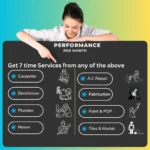 Performance Subscription
Performance Subscription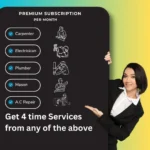 Premium Subscription
Premium Subscription Base Subscription
Base Subscription Furniture
Furniture Bed
Bed Kitchen
Kitchen Almirah and Wardrobe
Almirah and Wardrobe LCD Cabinet
LCD Cabinet Verified Partner
Verified Partner Earn Money
Earn Money

 AI & Data Science
AI & Data Science Business & Startup
Business & Startup Cybersecurity & Cloud
Cybersecurity & Cloud E-commerce & Sales
E-commerce & Sales Marketing & Growth
Marketing & Growth Web/App Development
Web/App Development